fultter 이용하여 TCP socket 접속을 해보겠습니다.
본 블로그에서 만들려는 flutter는 클라이언트 socket 입니다.
안드로이드와 IOS 에 적용가능하도록 개발합니다.
socket 서버 샘플은 아래 주소를 확인하세요.
https://trytoso.tistory.com/1643
flutter 프로젝트를 생성
main.dart
import 'package:flutter/material.dart';
import 'views/view_test.dart';
void main() {
runApp(const MyApp());
}
class MyApp extends StatelessWidget {
const MyApp({Key? key}) : super(key: key);
@override
Widget build(BuildContext context) {
return MaterialApp(
title: 'Flutter Demo',
theme: ThemeData(
primarySwatch: Colors.blue,
),
home: const ViewTest(),
);
}
}views/view_test.dart
import 'dart:io';
import 'dart:typed_data';
import 'package:flutter/material.dart';
import 'package:flutter/services.dart';
const List<String> materialTypes = <String>['PLASTIC', 'GLASS'];
class ViewTest extends StatefulWidget {
const ViewTest({Key? key}) : super(key: key);
@override
State<ViewTest> createState() => _ViewTestState();
}
class _ViewTestState extends State<ViewTest> {
String _distance = "";
String _angle = "";
String _status = "";
String _message = "";
Socket? _socket;
final String _host = "220.72.212.xxx";
final int _port = 25003;
Future<void> _sendMessage(String message) async {
print("Sent message $message");
_socket!.write(message);
await Future.delayed(const Duration(seconds: 1));
}
void _connect(String ip, int port) async {
Socket? sock;
try {
sock =
await Socket.connect(ip, port, timeout: const Duration(seconds: 3));
_socket = sock;
setState(() {
_status = "Connected to $ip:$port.";
_message = "";
});
// listen for responses from the server
_socket!.listen(
// handle data from the server
(Uint8List data) {
final serverResponse = String.fromCharCodes(data);
setState(() {
_message = serverResponse;
});
print(serverResponse);
},
// handle errors
onError: (error) {
setState(() {
_status = "Disconnected.";
_message = "Error: $error";
});
print("Error: $error");
_socket!.destroy();
_socket = null;
},
// handle server ending connection
onDone: () {
setState(() {
_status = "Disconnected.";
_message = 'Server left.';
});
print('Server left.');
_socket!.destroy();
_socket = null;
},
);
} catch (e) {
setState(() {
_status = "Connection failed.";
_message = e.toString();
});
print("Error: ${e.toString()}");
}
}
void _disconnect() {
if (_socket != null) _socket!.destroy();
}
@override
Widget build(BuildContext context) {
return Scaffold(
appBar: AppBar(
title: const Center(child: Text("Radar Test")),
),
body: Center(
child: Padding(
padding: const EdgeInsets.symmetric(horizontal: 50.0),
child: Column(
mainAxisAlignment: MainAxisAlignment.center,
children: <Widget>[
ElevatedButton(
onPressed: () {
setState(() {
_status = "";
_message = "";
});
_disconnect();
_connect(_host, _port);
},
child: Padding(
padding: const EdgeInsets.all(8.0),
child: Text(
_socket == null ? 'Connect' : 'Reconnect',
style: const TextStyle(fontSize: 22.0),
),
),
),
const SizedBox(height: 50.0),
TextField(
onChanged: (text) {
_distance = text;
},
keyboardType:
const TextInputType.numberWithOptions(decimal: false),
inputFormatters: <TextInputFormatter>[
FilteringTextInputFormatter.allow(
RegExp(r'[0-9]+'), // this regex allows only decimal numbers
)
],
decoration: const InputDecoration(
hintText: '100',
border: UnderlineInputBorder(),
labelText: 'Distance',
),
),
TextField(
onChanged: (text) {
_angle = text;
},
keyboardType:
const TextInputType.numberWithOptions(decimal: false),
inputFormatters: <TextInputFormatter>[
FilteringTextInputFormatter.allow(
RegExp(r'[0-9]+'), // this regex allows only decimal numbers
)
],
decoration: const InputDecoration(
hintText: '90',
border: UnderlineInputBorder(),
labelText: 'Angle',
),
),
const SizedBox(height: 50.0),
Text("Status: $_status"),
Text("Message: $_message"),
],
),
),
),
floatingActionButton: ElevatedButton(
onPressed: _socket == null
? null
: () {
// test
/*
_sendMessage(
'{"distance": ${_distance.isEmpty ? 100 : int.parse(_distance)}, "angle": ${_angle.isEmpty ? 90 : int.parse(_angle)}}'
);
*/
_sendMessage('Hello Server~~~');
},
child: const Padding(
padding: EdgeInsets.all(8.0),
child: Text(
'Send Radar Distance',
style: TextStyle(fontSize: 22.0),
),
),
),
floatingActionButtonLocation: FloatingActionButtonLocation.centerFloat,
);
}
}
flutter 실행
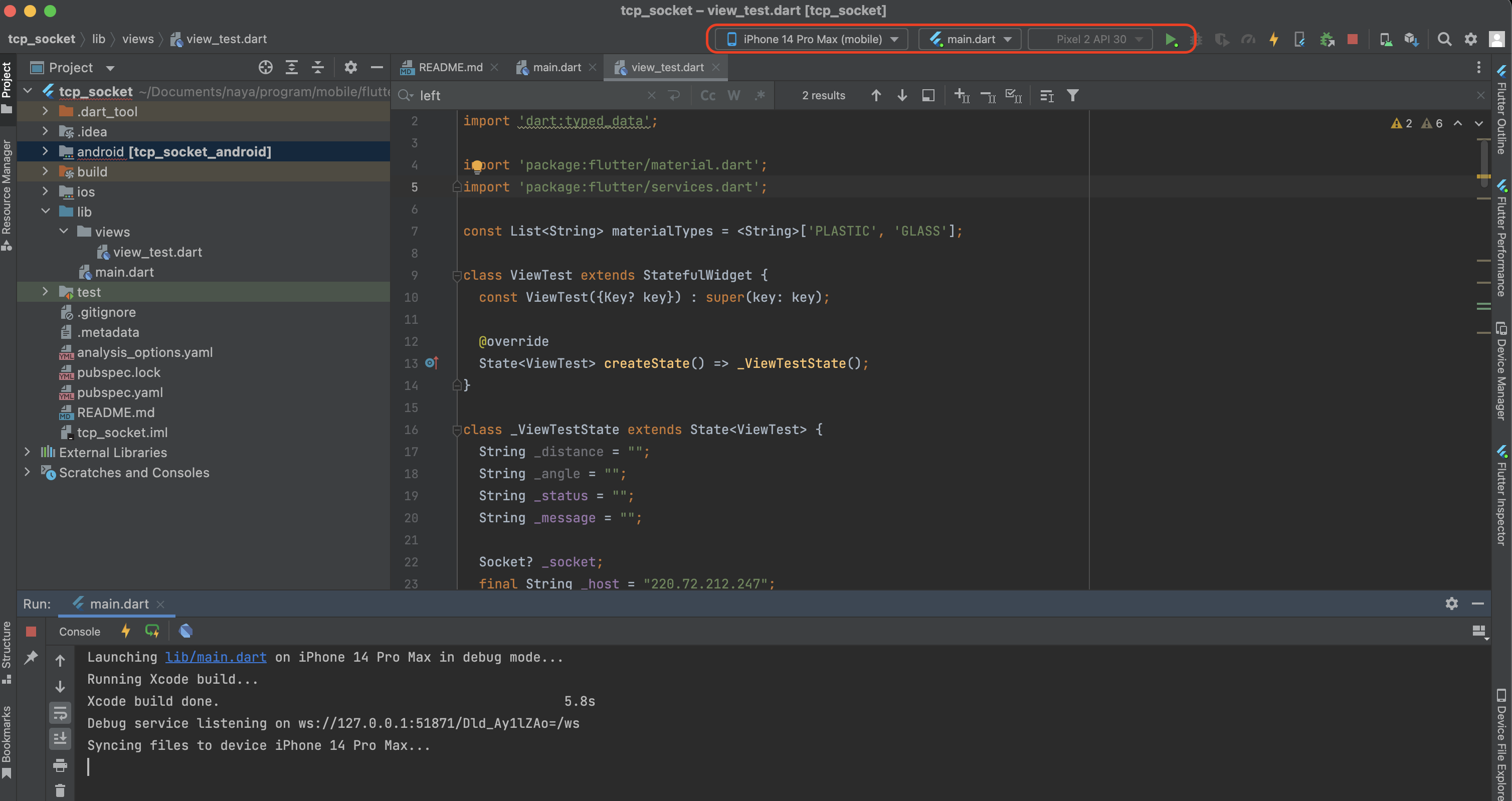
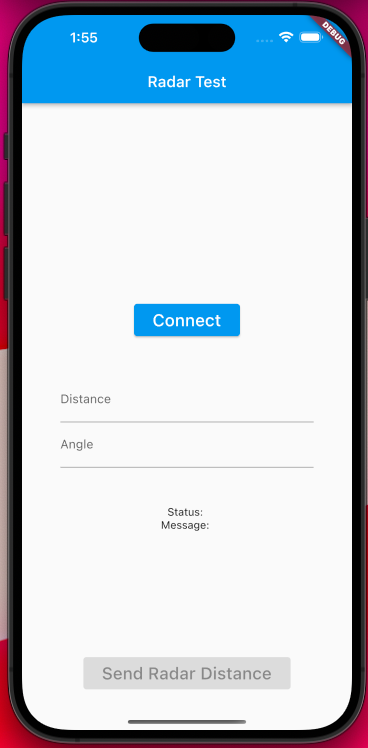
Connect 클릭
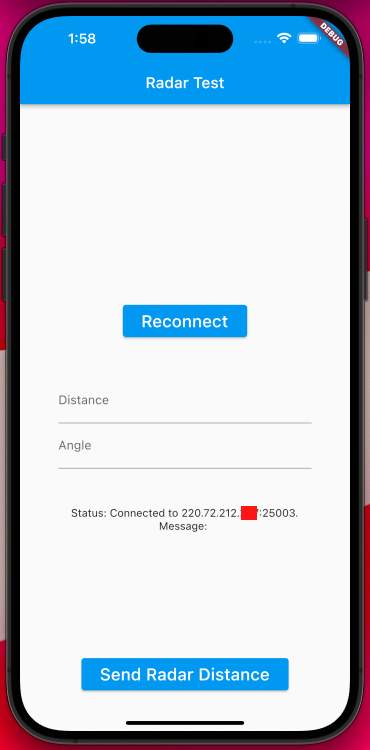
Send data
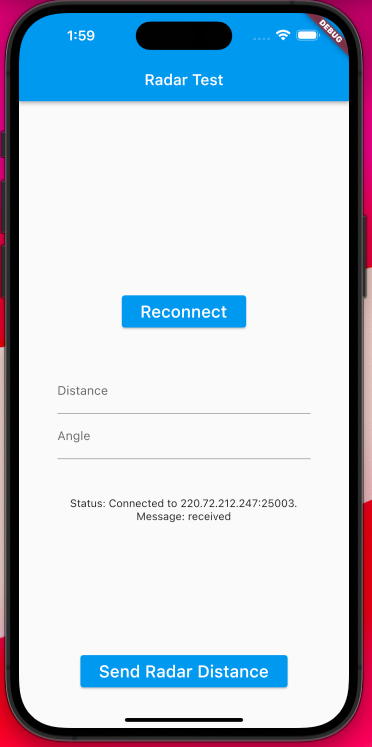
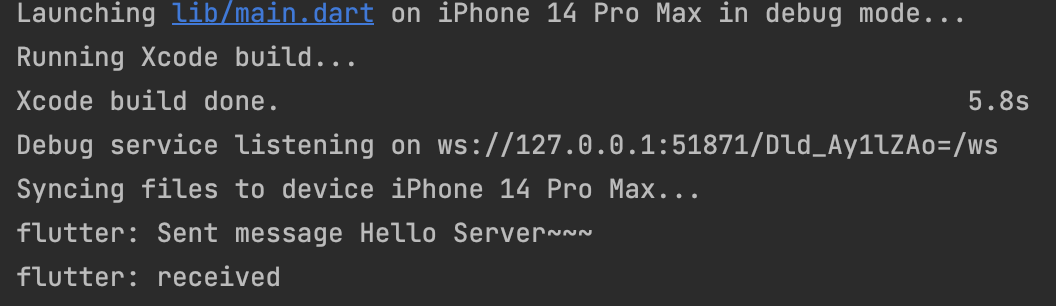
참고 https://stackoverflow.com/questions/73755997/flutter-tcp-socket-connection-fails-on-real-device
'프로그래밍 > flutter' 카테고리의 다른 글
| flutter socket 연결후 데이타 계속 보내기 mymq 연결후 응답받음 (0) | 2023.06.28 |
|---|---|
| flutter dart 에서 hexString 을 byte 로 변환 (소켓한번만연결) (0) | 2023.06.28 |
| flutter Tcp Socket 가장 간단한 샘플 (0) | 2023.06.28 |
| flutter webview 와 네이티브간의 데이터 통신 webview-javascript-bridge 사용 (0) | 2023.02.20 |
| flutter 앱에 webView 추가 방법 (0) | 2023.02.16 |